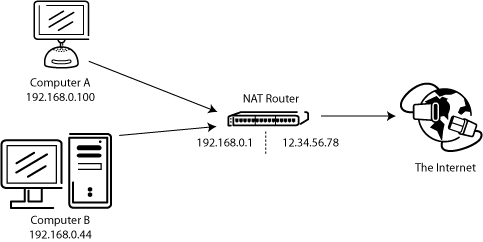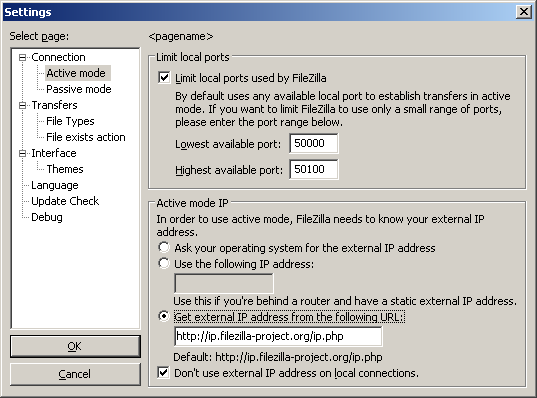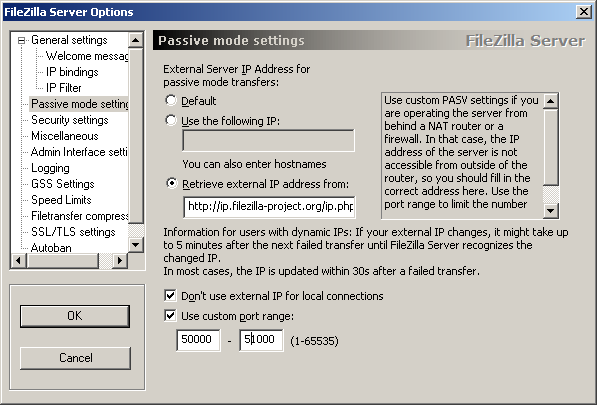Network Configuration: Difference between revisions
No edit summary |
|||
| Line 171: | Line 171: | ||
</div> | </div> | ||
== | Устранение неполадок == == | ||
К сожалению, многих персональных брандмауэров и маршрутизаторов потребительского несовершенны или в некоторых случаях, даже активно саботировал FTP (например, [http://www.gbnetwork.co.uk/smcftpd/ SMC Баррикада V1.2]). | |||
Прежде всего, необходимо сохранить все вплоть до даты. Это включает в себя брандмауэр, а также версию прошивки в вашем маршрутизаторе. | |||
Если это не поможет, вы можете попытаться'' 'Удалить''' брандмауэре, чтобы посмотреть, что происходит. Просто отключите брандмауэр не может работать, так как некоторые брандмауэры не может быть полностью отключена. | |||
Если есть возможность, попробуйте подключиться непосредственно к Интернет без маршрутизатора. | |||
Если вы пытаетесь установить сервер и это прекрасно работает в вашей локальной сети, но недоступен из вне, попробуйте изменить слушает порт. Некоторые провайдеры не любят своих клиентов на серверах и блокировать порты <1024. | |||
Другая проблема может быть при размещении серверов FTP по умолчанию порт 21. Там может быть брандмауэр на стороне интернет-провайдера связи, которые могут делать странные вещи, например, изменение портов для PASV команд. Попробуйте использовать другой нестандартный порт для сервера FTP. | |||
Если вы столкнулись с "Не удается открыть данные соединения" на выборочной основе, то есть FTP-клиент может подключиться к FTP-серверу, не проблема для многих связей, пока не столкнется эту проблему одной из возможных причин может быть вашим клиентом компьютере антивирусный сканер быть настроен на блокировать исходящие соединения на определенные диапазоны портов. Если ваши соединения FTP работают на PASV режиме на стороне клиента исходящие порты выбираются случайным образом и когда она показов запрещенных портов, вы встретите вашу проблему. Чтобы определить эту проблему, читайте антивирусного журнала по этому клиенту. В общем, любое программное обеспечение e.g. PC брандмауэр, и т.д., которые могут блокировать определенный диапазон исходящие порты могут вызвать подобные горе FTP. | |||
=== | === Таймауты больших файлов === | ||
Если вы можете передавать небольшие файлы, просто прекрасно, но передачи больших файлов с конца таймаута, то есть сломанной маршрутизатора и / или брандмауэр между клиентом и сервером, который вызывает эта проблема. | |||
Как упоминалось выше, FTP использует два TCP соединения: один контрольный связи представить команд и получать ответы, а также один передачи данных для фактической передачи файлов. Это природа FTP, что в ходе передачи функций управления связи остается совершенно бездействует. | |||
TCP спецификации не установил ограничение на количество времени, соединение может бездействовать. Если явно не закрыли связи предполагается, остаться в живых на неопределенный срок. Много маршрутизаторов и брандмауэров Однако автоматически закрывать простаивающие соединения через некоторое время. Хуже того, они в большинстве случаев даже не уведомляют концов этого, вместо этого они просто молча отказаться от подключения. Так что для FTP это означает, что в течение длительного передаче контроля соединение может опускаться, но ни клиент, ни сервер узнать об этом. Таким образом, когда все данные были переданы, сервер все еще думает, управляющее соединение живой и посылает ответ подтверждение передачи ее под контроль соединения. Кроме того, клиент также считает, что контроль соединения жив и ждет ответа от сервера. Но поскольку контроль связи получил молча упал, этот ответ никогда не приходит, в конечном итоге приводит к тайм-аут. | |||
В попытке решить эту проблему, TCP спецификации включают способ отправить Keep-Alive пакеты на ином простаивающие соединения TCP, чтобы рассказать всем заинтересованным сторонам, что соединение все еще жив, и необходимым. Тем не менее, TCP спецификации также делают его очень ясно, что эти Keep-Alive пакеты не должны быть направлены чаще, чем раз в два часа. Таким образом, с добавлением терпимости к сетевые задержки, соединения могут бездействовать на срок до 2 часов и 4 минуты. | |||
Проблема в том, что много маршрутизаторов и брандмауэров падение подключений, которые не работают на менее чем 2 часа и 4 минуты. Такое поведение нарушает TCP спецификации, [http://filezilla-project.org/specs/rfc5382.txt RFC 5382] делает это очень четко. Иными словами, все маршрутизаторы и брандмауэры, которые падают простаивающие соединения рано нарушаются, они просто не могут быть использованы для долгого переводов FTP. К сожалению, производители потребительского класса маршрутизаторов и брандмауэров продавцы не заботятся о спецификациях, все они заботятся о получает ваши деньги и, следовательно, едва только доставить низкое качество рабочей мусор. | |||
Для решения этой проблемы вы должны удалить любой пострадавший брандмауэр и заменить любого неисправного маршрутизатора с одним качеством. | |||
== Setting up FileZilla Server with Windows Firewall == | == Setting up FileZilla Server with Windows Firewall == | ||
Revision as of 08:21, 15 March 2010
Setting up FTP is not easy. Since thousands of different firewalls and router models exist, it is impossible to give detailed step-by-step instructions suitable for every user. So in order to configure FileZilla as well as the routers and/or firewalls involved, it is important for the user to understand the basics of the FTP protocol. This documentation describes the history of the FTP protocol and how some aspects of the protocol work. Please read it carefully; it will save you a lot of trouble setting up FTP.
Background
This section will give a short overview about the historical and technical background of the FTP protocol. For detailed in-depth information, please have a look at the specifications.
Historical Background
In the fast living world of the Internet the File Transfer Protocol (FTP) is not just old, it's ancient. Early drafts of the protocol range back as far as 1971, with the current specifications being from 1985. During the past two decades, the protocol hasn't changed at all in its core. The protocol might even be older than you!
Back then, the Internet was mainly used by universities and research centers. The community was small, most users knew each other and all were collaborating together. The internet was a friendly place. Security was not a big issue. People either did not know about that topic or were unconcerned about it.
Since then, a lot has changed. Technology advanced way faster than anyone imagined and a new generation of users was born and grew up. The Internet is now ubiquitous, with millions of users communicating with each other in many different ways. One more thing has changed: The internet is now a hostile place. The availability and openness of the internet also attracted malicious users who are actively exploiting design flaws, bugs and the inexperience of other users. A well-known software company located in Redmond, WA certainly played a part in this.
Some of the by-products of this development are the following:
- NAT routers. Most of the internet uses the IPv4 protocol which has a very limited address range. Thanks to NAT routers, multiple systems can easily share the same external IP address.
- Personal firewalls which are designed to protect the user from flaws in the operating system and the applications running on top of it.
These products tend to conflict with the protocol more often than not. To make things worse, some of them even have flaws themselves, causing additional problems regarding FTP.
With proper configuration however, FTP still works as a mature, reliable way to transfer files.
Technical background
What distinguishes FTP from most other protocols is the use of secondary connections for file transfers. If you connect to an FTP server, you establish the so-called control connection, over which the FTP commands and their replies are transferred. In order to transfer a file or a directory listing, the client sends some command over the control connection to establish the data connection.
This data connection can be established in two different ways, called active mode and passive mode.
In passive mode, which is the recommended mode, the client sends the PASV command to the server, and the server responds with an address. The client then issues a command to transfer a file or to get a directory listing and establishes a secondary connection to the address returned by the server.
In active mode, the client opens a socket on the local machine, and tells its address to the server using the PORT command. Once the client issues a command to transfer a file or listing, the server will connect to the address provided by the client.
In both cases, the actual file or listing is then transferred over the data connection.
In general, establishing outgoing connections requires less configuration on the routers/firewalls involved than establishing incoming connections. In passive mode, the connection is outgoing on the client side and incoming on the server side. In active mode however, the roles are reversed: The data connection is incoming on the client side and outgoing on the server side. Please note that this only makes a difference for connection establishment: Once the data connection gets established it can be used for either up- or downloads.
A common network setup might look like this:
So in passive mode, the router and firewall on the server side need to be configured to accept and forward incoming connections. On the client side however, only outgoing connections have to be allowed, which will already be the case most of the time.
Analogous in active mode, the router and firewall on the client side need to be configured to accept and forward incoming connections. Apparently on the server side, only outgoing connections have to be allowed.
Since usually one server provides a service for many users, it is far easier to just configure the router and firewall on the server side once for passive mode, than to configure the client's router/firewall for each individual client in active mode. That is why passive mode is recommended.
NAT routers
For most broadband users, there will be a NAT (Network Address Translation) router between their computer and the internet. This NAT router may be a standalone router device (perhaps a wireless router), or it could be built into a DSL modem or Cable modem. In a NAT environment, all systems behind the NAT router form a Local Area Network (LAN) and each system in the LAN has a local IP address (recognizable as four small numbers separated by dots). The NAT router itself has a local IP address as well. In addition to that, the NAT router also has an external IP address under which it is known to the internet. The internal IP addresses are only valid inside the LAN, for a remote system they would make no sense. Example:
Assume a server is behind a NAT router. Imagine what happens if a client requests passive mode but the server does not know the external IP address of the NAT router. So the server sends its internal address to the client. In that case two things could happen:
- If the client is not behind a NAT, client would abort since address is invalid.
- If client is behind a NAT, the address given by the server might be the same as a system in the client's own LAN.
Obviously, in both cases passive mode would be impossible.
So if a server is behind a NAT router, it needs to know the external IP address of the router in passive mode. In that case, the server sends the router's external address to the client. The client then establishes a connection to the NAT router, which in turn routes the connection to the server.
Firewalls
The purpose of a Personal Firewall is to protect the user from security vulnerabilities in the operating system or the applications running on it. Over the internet, malware like for example worms try to exploit these flaws to infect your system. Firewalls can help to prevent such an infection.
Especially if using FTP, firewall users might sometimes see messages like this from their firewall:
Trojan Netbus blocked on port 12345 used by FileZilla.exe
In almost all cases, this is a false alarm. Any program can choose any port it wants for communication over the internet. So it can happen that FileZilla happens to choose a port that is incidentally the default port of a trojan or some other malware. As long as you download FileZilla from the official website, it is clean of any malware.
Malicious routers, firewalls and data sabotage
Some routers and firewalls pretend to be smart. They analyze the connections and if they think it is FTP, they silently change the data exchanged between client and server. If the user has not explicitly enabled this feature, this behavior is nothing else than data sabotage and can cause various problems.
To illustrate with an example, assume there is a client behind a NAT router trying to connect to the server. Let's further assume that this client does not know it is behind a NAT and wants to use active mode. So it sends the PORT command with his local, unroutable IP address to the server:
PORT 10,0,0,1,12,34
The above command tells the server to connect to the address 10.0.0.1 on port 12*256+34 = 3106
The NAT router sees this and silently changes the command to include the external IP address. At the same time, the NAT router will also create a temporary port forwarding for the FTP session, possibly on a different port even:
PORT 123,123,123,123,24,55
Now the above command tells the server to connect to the address 123.123.123.123 on port 24*256+55 = 6199
With this behavior, a NAT router allows an improperly configured client to use active mode.
But why is this bad? If this feature is enabled by default, without explicit user consent, it causes lots of problems. FTP connections in its most basic form appear to work, but as soon as there's some deviation from the basic case, everything will fail, leaving the user totally stumped:
- The NAT router blindly assumes some connection uses FTP based on criteria like target ports or the initial server response:
- There is no guarantee that the used protocol really is FTP, yet it is detected as such (also called false positive). Though unlikely, it is conceivable that in a future revision of the FTP protocol, the syntax of the PORT command might change. A NAT router modifying the PORT command would silently change things it does not support and thus break the connection.
- The router's protocol detection can fail to recognize an FTP connection (a false negative). Let's assume the router only looks at the target port, and if it is 21, it detects it as FTP. As such, active mode connections with an improperly configured client to servers running on port 21 will work, but connections to other servers on non-standard ports will fail.
- Obviously, a NAT router can no longer tamper with the connection as soon as an encrypted FTP session is used, again leaving the user clueless why it works for normal FTP but not for encrypted FTP.
- Assume a client behind a NAT router sends "PORT 10,0,0,1,12,34". How does the NAT router know the client is improperly configured? It is also possible that the client is properly configured, yet merely wants to initiate an FXP (server-to-server) transfer between the server it is connected to and another machine in the server's own local network.
As you can see, having protocol specific features enabled in a NAT router by default is a bad thing. A good NAT router should always be fully protocol-agnostic. The exception is if you as user have explicitly enabled this feature, knowing all its consequences.
While this section only discussed the combination of a NAT router on the client side with active mode, the same applies to a server behind a NAT router and the reply to the PASV command.
Setting up FileZilla Client
In case you're running FileZilla 3, it's recommended you run the network configuration wizard. It will guide you through the necessary steps and can test your configuration in the end.
Obviously, if you want to connect to any server, you need to tell your firewall that FileZilla should be allowed to open connections to other servers. Most normal FTP servers use port 21, SFTP servers use port 22 and FTP over SSL/TLS (implicit mode) use port 990 by default. These ports are not mandatory though, so it's best to allow outgoing connections to arbitrary remote ports.
Since there are many servers on the internet that are misconfigured and don't support both transfer modes, it's recommended that you configure both transfer modes on your end.
Passive mode
The client has no control over what port the server chooses for the data connection in passive mode, so in order to use passive mode, you'll have to allow outgoing connections to all ports in your firewall.
Active mode
In active mode, the client opens a socket and waits for the server to establish the transfer connection.
By default, FileZilla Client asks the operating system for the machine's IP address and for a free port number. This configuration can only work if you are connected to the internet directly without any NAT router and if you have set your firewall to allow incoming connections on all ports greater than 1024.
If you have a NAT router, you need to tell FileZilla your external IP address or active mode connections will not work with servers outside your local network:
- If you have a fixed external IP address, you can enter it in the configuration dialog of FileZilla.
- If you have a dynamic IP address, you can let FileZilla obtain your external IP address from a special website automatically each time you start FileZilla. No matter what version of FileZilla you have, no information will be submitted to that website.
If in doubt, use the second option.
If you do not want to allow incoming connections on all ports, or if you have a NAT router, you need to tell FileZilla to use a specific range of ports for active mode connections. You will have to open these ports in your firewall. If you have a NAT router, you need to forward these ports to the local machine FileZilla is installed on. Depending on your router model, you can either forward a range of ports or you need to forward all ports individually.
Valid ports can be from 1 to 65535, however ports less than 1024 are reserved for other protocols. It is best to choose ports greater than or equal to 50000 for active mode FTP. Due to the nature of TCP (the underlaying transport protocol), a port cannot be reused immediately after each connection. Hence the range of ports should not be too small or transfers of multiple small files can fail. A range of 50 ports should be sufficient in most cases.
Setting up FileZilla Server
Setting up the server is very similar to setting up the client, the main difference is that the roles of active and passive mode are reversed.
One common mistake done especially from users with NAT routers is the way they test the server. If you are within your local network, you can only test using the local IP address of the server. Using the external address from the inside will probably fail. Basically one of the following could happen if you try to connect using the external address from the inside:
- It surprisingly works
- Router blocks access to its own external address from the inside as possible attack
- Router forwards connection to your ISP which then blocks it as possible attack
Even if that works, there is no guarantee an external user can really connect to your server and transfer files. The only reliable way is to connect to your server from an external system outside of your LAN.
Active mode
Just make sure FileZilla Server is allowed to establish outgoing connections to arbitrary ports, since the client controls which port to use.
For the local end of the connection, FileZilla Server tries to use a port one less than that of the control connection (e.g. port 20 if server is listening on port 21). However this is not always possible, so don't rely on it.
Passive mode
Server configuration is very similar to client configuration for active mode.
In passive mode, the server opens a socket and waits for the client to connect to it.
By default, FileZilla Server asks the operating system for the machine's IP address and for a free port number. This configuration can only work if you are connected to the internet directly without any NAT router and if you have set your firewall to allow incoming connections on all ports greater than 1024.
If you have a NAT router, you need to tell FileZilla Server your external IP address or passive mode connections will not work with clients outside your local network:
- If you have a fixed external IP address, you can enter it in the configuration dialog of FileZilla Server.
- If you have a dynamic IP address, you can let FileZilla Server obtain your external IP address from a special website automatically. Except your version of FileZilla Server, no information will be submitted to that website.
If in doubt, use the second option.
If you do not want to allow incoming connections on all ports, or if you have a NAT router, you need to tell FileZilla Server to use a specific range of ports for passive mode connections. You will have to open these ports in your firewall. If you have a NAT router, you need to forward these ports to the local machine FileZilla Server is installed on. Depending on your router model, you can either forward a range of ports or you need to forward all ports individually.
Valid ports can be from 1 to 65535, however ports less than 1024 are reserved for other protocols. It is best to choose ports >= 50000 for passive mode FTP. Due to the nature of TCP (the underlaying transport protocol), a port cannot be reused immediately after each connection. Hence the range of ports should not be too small or transfers of multiple small files can fail. A range of 50 ports should be sufficient in most cases.
Устранение неполадок == ==
К сожалению, многих персональных брандмауэров и маршрутизаторов потребительского несовершенны или в некоторых случаях, даже активно саботировал FTP (например, SMC Баррикада V1.2).
Прежде всего, необходимо сохранить все вплоть до даты. Это включает в себя брандмауэр, а также версию прошивки в вашем маршрутизаторе.
Если это не поможет, вы можете попытаться 'Удалить' брандмауэре, чтобы посмотреть, что происходит. Просто отключите брандмауэр не может работать, так как некоторые брандмауэры не может быть полностью отключена.
Если есть возможность, попробуйте подключиться непосредственно к Интернет без маршрутизатора.
Если вы пытаетесь установить сервер и это прекрасно работает в вашей локальной сети, но недоступен из вне, попробуйте изменить слушает порт. Некоторые провайдеры не любят своих клиентов на серверах и блокировать порты <1024.
Другая проблема может быть при размещении серверов FTP по умолчанию порт 21. Там может быть брандмауэр на стороне интернет-провайдера связи, которые могут делать странные вещи, например, изменение портов для PASV команд. Попробуйте использовать другой нестандартный порт для сервера FTP.
Если вы столкнулись с "Не удается открыть данные соединения" на выборочной основе, то есть FTP-клиент может подключиться к FTP-серверу, не проблема для многих связей, пока не столкнется эту проблему одной из возможных причин может быть вашим клиентом компьютере антивирусный сканер быть настроен на блокировать исходящие соединения на определенные диапазоны портов. Если ваши соединения FTP работают на PASV режиме на стороне клиента исходящие порты выбираются случайным образом и когда она показов запрещенных портов, вы встретите вашу проблему. Чтобы определить эту проблему, читайте антивирусного журнала по этому клиенту. В общем, любое программное обеспечение e.g. PC брандмауэр, и т.д., которые могут блокировать определенный диапазон исходящие порты могут вызвать подобные горе FTP.
Таймауты больших файлов
Если вы можете передавать небольшие файлы, просто прекрасно, но передачи больших файлов с конца таймаута, то есть сломанной маршрутизатора и / или брандмауэр между клиентом и сервером, который вызывает эта проблема.
Как упоминалось выше, FTP использует два TCP соединения: один контрольный связи представить команд и получать ответы, а также один передачи данных для фактической передачи файлов. Это природа FTP, что в ходе передачи функций управления связи остается совершенно бездействует.
TCP спецификации не установил ограничение на количество времени, соединение может бездействовать. Если явно не закрыли связи предполагается, остаться в живых на неопределенный срок. Много маршрутизаторов и брандмауэров Однако автоматически закрывать простаивающие соединения через некоторое время. Хуже того, они в большинстве случаев даже не уведомляют концов этого, вместо этого они просто молча отказаться от подключения. Так что для FTP это означает, что в течение длительного передаче контроля соединение может опускаться, но ни клиент, ни сервер узнать об этом. Таким образом, когда все данные были переданы, сервер все еще думает, управляющее соединение живой и посылает ответ подтверждение передачи ее под контроль соединения. Кроме того, клиент также считает, что контроль соединения жив и ждет ответа от сервера. Но поскольку контроль связи получил молча упал, этот ответ никогда не приходит, в конечном итоге приводит к тайм-аут.
В попытке решить эту проблему, TCP спецификации включают способ отправить Keep-Alive пакеты на ином простаивающие соединения TCP, чтобы рассказать всем заинтересованным сторонам, что соединение все еще жив, и необходимым. Тем не менее, TCP спецификации также делают его очень ясно, что эти Keep-Alive пакеты не должны быть направлены чаще, чем раз в два часа. Таким образом, с добавлением терпимости к сетевые задержки, соединения могут бездействовать на срок до 2 часов и 4 минуты.
Проблема в том, что много маршрутизаторов и брандмауэров падение подключений, которые не работают на менее чем 2 часа и 4 минуты. Такое поведение нарушает TCP спецификации, RFC 5382 делает это очень четко. Иными словами, все маршрутизаторы и брандмауэры, которые падают простаивающие соединения рано нарушаются, они просто не могут быть использованы для долгого переводов FTP. К сожалению, производители потребительского класса маршрутизаторов и брандмауэров продавцы не заботятся о спецификациях, все они заботятся о получает ваши деньги и, следовательно, едва только доставить низкое качество рабочей мусор.
Для решения этой проблемы вы должны удалить любой пострадавший брандмауэр и заменить любого неисправного маршрутизатора с одним качеством.
Setting up FileZilla Server with Windows Firewall
If you are having problems with setting up FileZilla Server to run behind Windows Firewall (specifically, it fails on "List" and the client receives a "Failed to receive directory listing" error), you must add the FileZilla Server application to Windows Firewall's Exceptions list. To do this, follow these steps:
- Open Windows Firewall under Control Panel.
- If using Vista, click "Change Settings"
- Select the "Exceptions" tab.
- Click "Add program..."
- Do NOT select "FileZilla Server Interface" from the list, instead click on "Browse..."
- Locate the directory you installed FileZilla Server to (normally "C:\Program Files\FileZilla Server\")
- Double click or select "FileZilla server.exe" and press open (Once again, NOT "FileZilla Server Interface.exe")
- Select "FileZilla server.exe" from the list and click "Ok"
- Verify that "FileZilla server.exe" is added to the exceptions list and that it has a check mark in the box next to it
- Press "Ok" to close the window
Passive mode should now work. If you are still having problems connecting (from another computer or outside the network) check your router settings or try to add the port number in the Windows Firewall settings located in the Exceptions tab.
See the Microsoft kb article 931130 about running FileZilla with the "Routing and Remote Access" or the "Application Layer Gateway" service enabled. http://support.microsoft.com/kb/931130