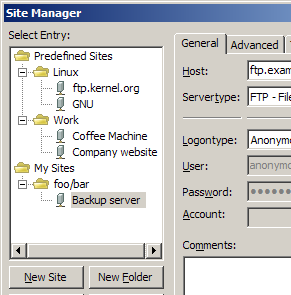Difference between revisions of "Command-line arguments (Client)"
(First draft) |
m |
||
| (219 intermediate revisions by more than 100 users not shown) | |||
| Line 1: | Line 1: | ||
| − | + | These are the command-line arguments for [[FileZilla FTP Client|FileZilla Client]]. The Server command-line arguments can be found under [[Command-line arguments (Server)]]. | |
| − | + | If you are looking for a command-line version of FileZilla, check out [https://filezillapro.com/cli/ FileZilla Pro CLI]. | |
| − | == FileZilla Client | + | == FileZilla Client command-line arguments == |
| − | + | === Synopsis === | |
| + | |||
| + | filezilla [<FTP URL>] | ||
| + | filezilla -h, --help | ||
| + | filezilla -s, --site-manager | ||
| + | filezilla -c, --site=<string> | ||
| + | filezilla -l, --logontype=<string> | ||
| + | filezilla -a, --local=<string> | ||
| + | filezilla --close | ||
| + | filezilla --verbose | ||
| + | filezilla -v, --version | ||
| + | |||
| + | === Options === | ||
| + | |||
| + | *<FTP URL> | ||
| + | <blockquote> | ||
| + | Accepts all URLs of the form | ||
| − | = | + | <pre>[protocol://][user[:pass]@]host[:port][/path] |
| + | eg. sftp://username:password@server:port</pre> | ||
| + | |||
| + | Valid protocols are '''ftp://''' (the default if omitted), '''ftps://''', '''ftpes://''' and '''sftp://''' | ||
| + | </blockquote> | ||
| + | |||
| + | *-h, --help | ||
| + | <blockquote> | ||
| + | Shows the help dialog. | ||
| + | </blockquote> | ||
| + | |||
| + | *-s, --sitemanager | ||
| + | <blockquote> | ||
| + | Start with opened Site Manager. | ||
| + | <br /><br /> | ||
| + | May not be used together with -c nor with URL parameter. | ||
| + | </blockquote> | ||
| + | |||
| + | *-c, --site=<string> | ||
| + | <blockquote> | ||
| + | Connect to specified Site Manager site. | ||
| + | <br /><br /> | ||
| + | Site name requirements: | ||
<ul> | <ul> | ||
| − | <li> | + | <li>Site has to be given as complete path, with a slash as separation character.</li> |
| − | < | + | <li>Any slash or backslash that is part of a segment has to be escaped with a backslash.</li> |
| − | </ | + | <li>Path has to be prefixed with 0 for user defined entries or 1 for default entries.</li> |
| + | <li>Site path may not contain double quotation marks.</li> | ||
| + | </ul> | ||
| + | |||
| + | |||
| + | Example: | ||
| + | <pre>filezilla --site="0/foo/bar/sl\/ash"</pre> | ||
| + | Connects to the user site "sl/ash" in the site directory "foo/bar". | ||
| + | |||
| + | |||
| + | </blockquote> | ||
| + | |||
| + | *-l, --logontype=(ask|interactive) | ||
| + | <blockquote> | ||
| + | Logon type, can only be used together with FTP URL. Argument has to be either 'ask' or 'interactive'. | ||
| + | <br /><br /> | ||
| + | FileZilla will ask for any logon information not supplied in the FTP URL before connecting. Useful for custom scripts or shortcuts. | ||
| + | </blockquote> | ||
| + | |||
| + | |||
| + | *-a, --local=<string> | ||
| + | <blockquote> | ||
| + | Sets the local site (left-hand side) to the given path. '''(Requires version 3.7.1-rc1 or higher)''' | ||
| + | <br /><br /> | ||
| + | Use double quotation for paths with spaces in them. | ||
| + | <br /><br /> | ||
| + | |||
| + | Example: | ||
| + | <pre>filezilla --site="0/site1" --local="C:\site1 downloads" | ||
| + | filezilla ftp://username:password@ftp.example.com --local="C:\server2 downloads"</pre> | ||
| + | Connects to the user site "site1" and sets the local folder to '''C:\site1 downloads'''. | ||
| + | |||
| + | Connects to server2 URL and sets the local folder to '''C:\server2 downloads'''. | ||
| + | |||
| + | </blockquote> | ||
| − | |||
| − | |||
| − | |||
| − | |||
| − | |||
| − | + | *--close ''(Windows only)'' | |
| − | + | <blockquote> | |
| − | </ | + | Closes all running instances of FileZilla. |
| + | </blockquote> | ||
| − | + | *--verbose | |
| − | + | <blockquote> | |
| − | </ | + | Verbose log messages from wxWidgets. |
| + | </blockquote> | ||
| − | </ | + | *-v, --version |
| + | <blockquote> | ||
| + | Print version information to stdout and exit. | ||
| + | </blockquote> | ||
| − | === | + | === Example === |
| − | |||
| − | |||
| − | + | [[Image:Cmdline argument example.png]] | |
| − | |||
| − | |||
| − | |||
| − | |||
| − | |||
| − | |||
| − | |||
| − | |||
| − | |||
| − | |||
| − | |||
| − | |||
| − | |||
| − | |||
| − | |||
| − | |||
| − | |||
| − | |||
| − | + | If you want to connect from the command-line to the site named '''Backup server''' in the directory '''foo/bar''', the command is: | |
| − | + | filezilla -c "0/foo\/bar/Backup server" | |
| − | |||
| − | |||
| − | |||
| − | |||
| − | |||
| − | |||
| − | |||
Latest revision as of 19:30, 6 March 2024
These are the command-line arguments for FileZilla Client. The Server command-line arguments can be found under Command-line arguments (Server). If you are looking for a command-line version of FileZilla, check out FileZilla Pro CLI.
FileZilla Client command-line arguments
Synopsis
filezilla [<FTP URL>] filezilla -h, --help filezilla -s, --site-manager filezilla -c, --site=<string> filezilla -l, --logontype=<string> filezilla -a, --local=<string> filezilla --close filezilla --verbose filezilla -v, --version
Options
- <FTP URL>
Accepts all URLs of the form
[protocol://][user[:pass]@]host[:port][/path] eg. sftp://username:password@server:portValid protocols are ftp:// (the default if omitted), ftps://, ftpes:// and sftp://
- -h, --help
Shows the help dialog.
- -s, --sitemanager
Start with opened Site Manager.
May not be used together with -c nor with URL parameter.
- -c, --site=<string>
Connect to specified Site Manager site.
Site name requirements:
- Site has to be given as complete path, with a slash as separation character.
- Any slash or backslash that is part of a segment has to be escaped with a backslash.
- Path has to be prefixed with 0 for user defined entries or 1 for default entries.
- Site path may not contain double quotation marks.
Example:filezilla --site="0/foo/bar/sl\/ash"Connects to the user site "sl/ash" in the site directory "foo/bar".
- -l, --logontype=(ask|interactive)
Logon type, can only be used together with FTP URL. Argument has to be either 'ask' or 'interactive'.
FileZilla will ask for any logon information not supplied in the FTP URL before connecting. Useful for custom scripts or shortcuts.
- -a, --local=<string>
Sets the local site (left-hand side) to the given path. (Requires version 3.7.1-rc1 or higher)
Use double quotation for paths with spaces in them.
Example:
filezilla --site="0/site1" --local="C:\site1 downloads" filezilla ftp://username:password@ftp.example.com --local="C:\server2 downloads"Connects to the user site "site1" and sets the local folder to C:\site1 downloads.
Connects to server2 URL and sets the local folder to C:\server2 downloads.
- --close (Windows only)
Closes all running instances of FileZilla.
- --verbose
Verbose log messages from wxWidgets.
- -v, --version
Print version information to stdout and exit.
Example
If you want to connect from the command-line to the site named Backup server in the directory foo/bar, the command is:
filezilla -c "0/foo\/bar/Backup server"