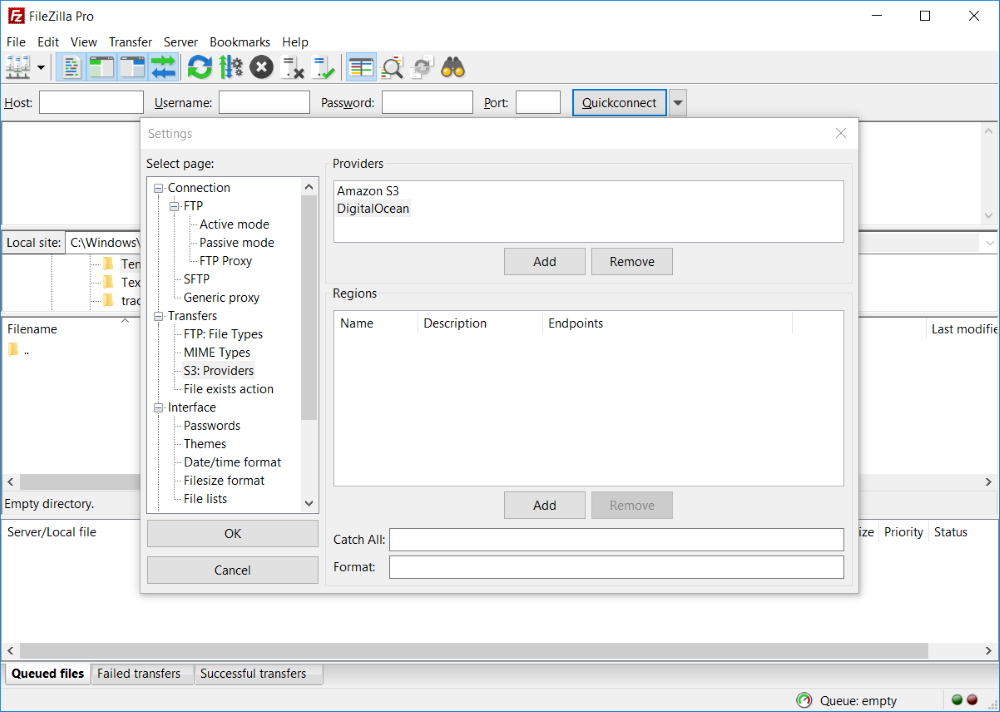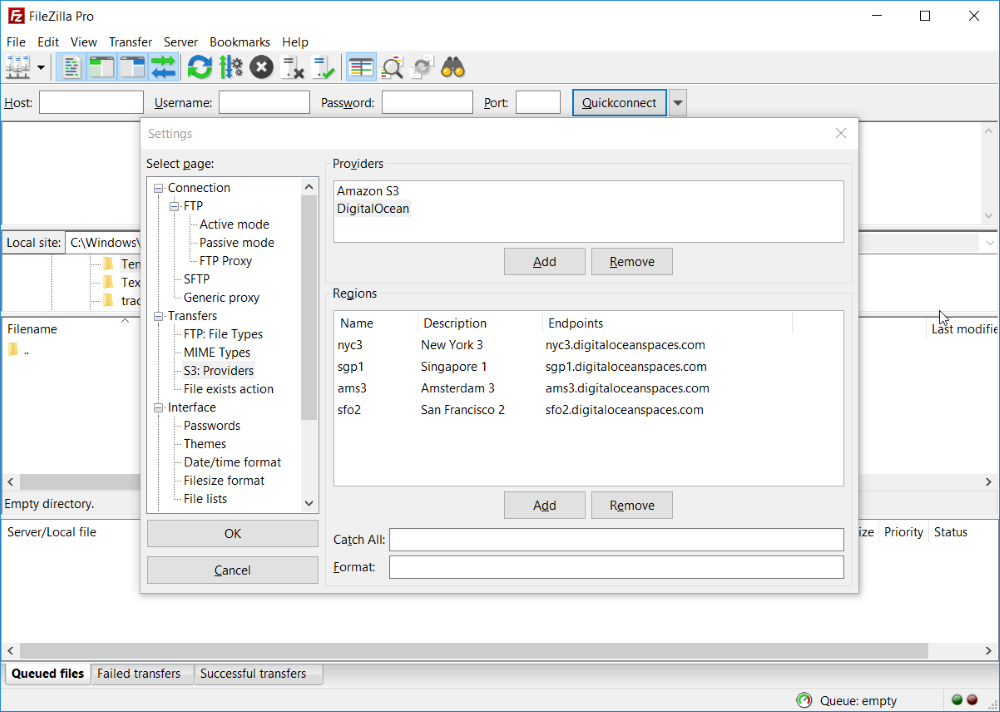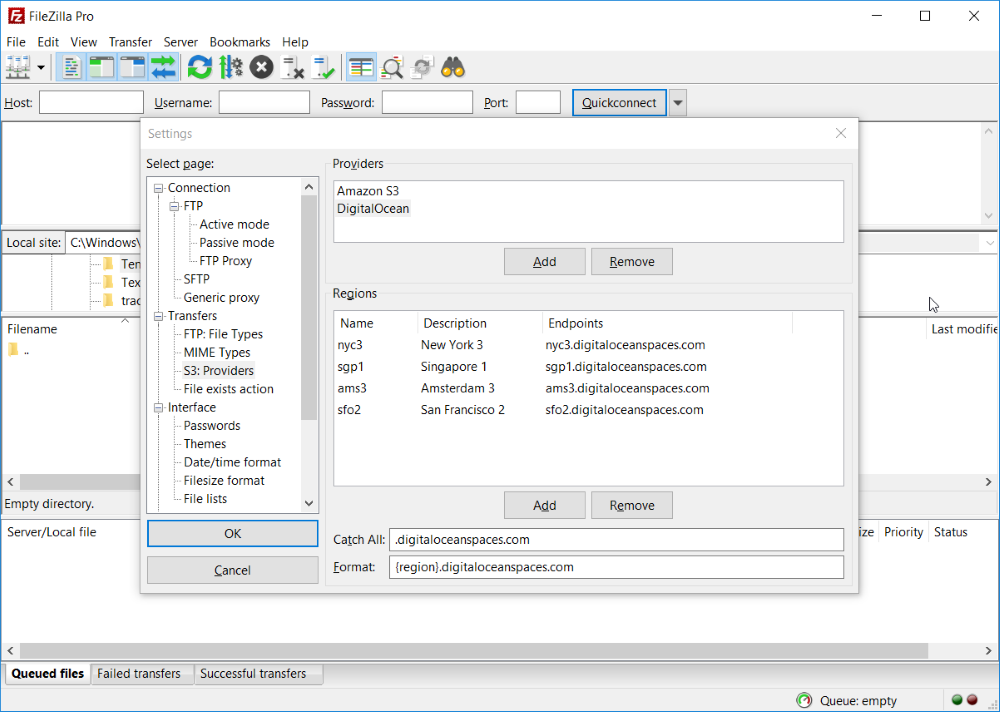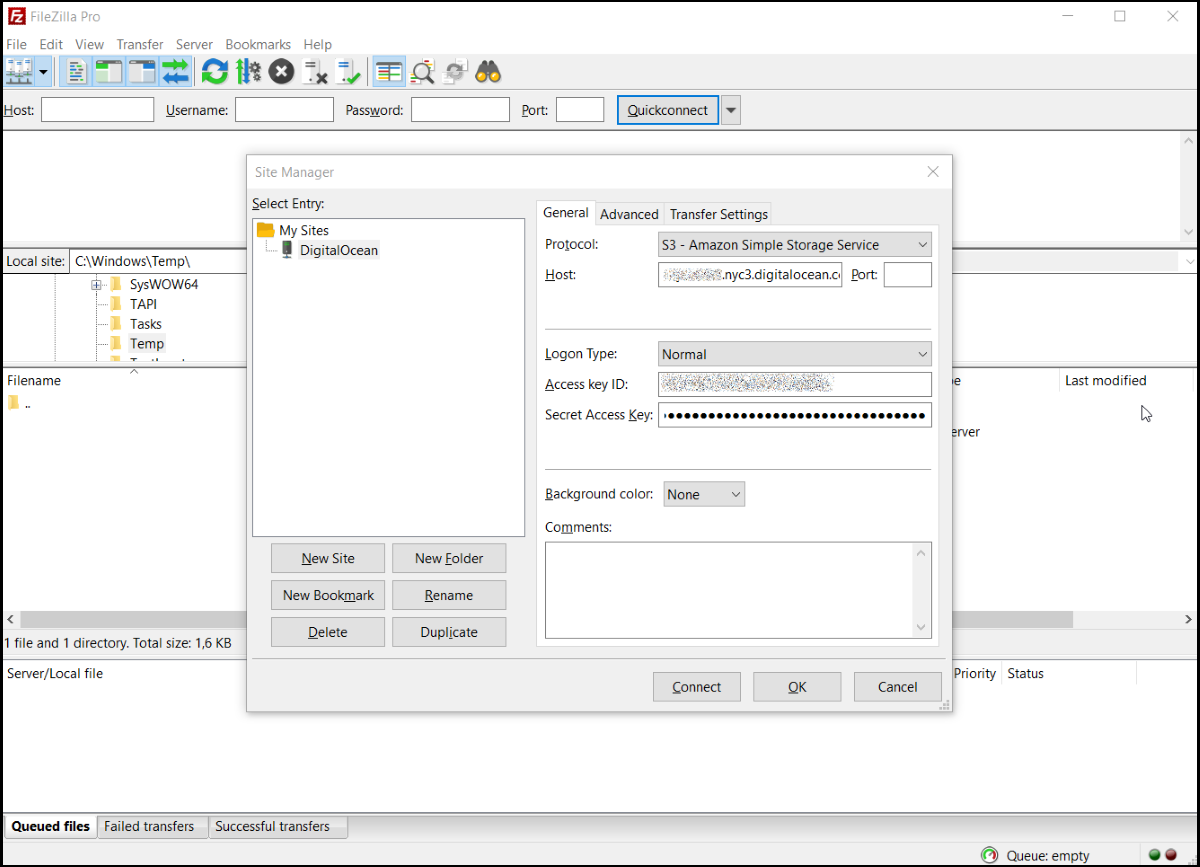Pro: DigitalOcean Spaces
From FileZilla Wiki
Jump to navigationJump to search
Introduction[edit]
This guide explains how to configure FileZilla Pro to connect to DigitalOcean cloud.
There is a trial version available.
Step by Step instructions[edit]
- Start FileZilla and choose Edit, Settings, S3: Providers:
- Add a new S3 provider named DigitalOcean:
- Enter the regions as shown:
- Enter Catch All and Format as shown:
- In Site Manager add a new site:
- In Host enter the address of your space
- In User enter your space access key
- In Password enter your space access secret
For a list of updated regions please visit An Introduction to DigitalOcean Spaces
You can find these instructions also at the FileZilla Knowledge base.Check it out.